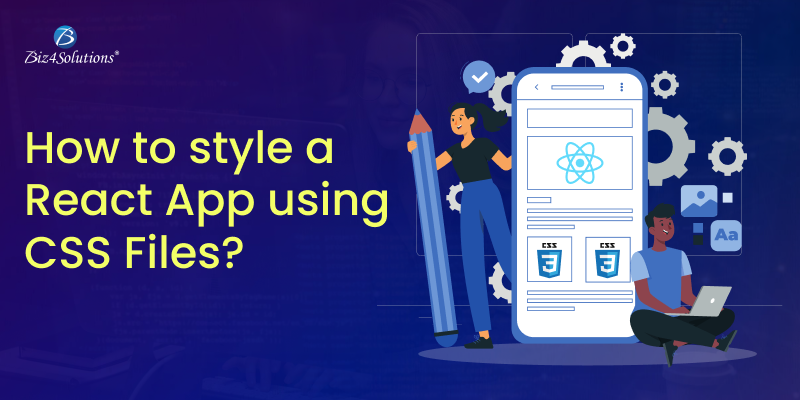
Styling plays a vital role in React app development projects. It enriches the UI, improves the UX, makes the design responsive, enhances your app’s accessibility and readability, and promotes component reusability. Styling helps you with aspects like theming, customization, and branding. A well-structured styling process assists you with debugging and maintenance as well. By prioritizing styling, you can craft user-friendly, visually appealing, and consistent React apps.
However, several aspects can go wrong while styling a React app, if you do not follow the correct methodology and best practices. This can result in functional issues and unexpected outcomes. To get it right, it’s advisable to adhere to the best practices like using CSS modules or CSS-in-JS libraries. Also, you need to choose the right styling approach that meets your objectives.
This post guides you through the correct techniques for implementing CSS files in ReactJS. The write-up sheds light on multiple CSS styling options available for React applications. A quick read will help you to understand how to use CSS with React and which styling technique will be the best fit for your specific use case requirements.
What are the advantages of using CSS files to style React.js Apps?
Using CSS files in React.js provides several benefits. Let’s explore!
Separation of Concerns
Using CSS files, you can separate the styling logic from the component logic. This promotes a clear separation of logic and it becomes simpler to manage and maintain your codebase. As such, you can focus on the functionality of the components in the JavaScript files and the presentation and styling in the CSS files.
Style Reusability
By using CSS files, you can create reusable styles that can be applied to multiple components throughout your app. This way, you can maintain consistency in your app’s visual appearance and reduce code duplication.
Scalability
As your ReactJS app grows in size and complexity, using CSS files allows you to manage the styling in a structured and scalable manner. You can organize your CSS code into different files, folders, or modules, making it easier to navigate and update specific styles whenever needed.
Rich Offerings
CSS is a well-established styling language offering a wide range of frameworks, tools, and libraries. It also comes with a rich set of styling options, preprocessor features, and responsive design mechanisms. React development teams can reap the benefits of these offerings to obtain profitable outcomes.
Performance optimizations
You can load and cache CSS files separately from JS files. This facilitates improved performance optimizations. Browsers can cache CSS files, resulting in speedier subsequent page loads and an improved UX.
Collaboration
Using CSS files facilitates collaboration between developers and designers. Designers can work on the styles independently, while react developers can focus on creating the components and integrating them with the styles defined in the CSS files.
Overall, using CSS files in React.js offers improved code organization, reusability, scalability, performance optimizations, and collaboration, contributing to a more effective and maintainable development process.
How to use CSS files in ReactJS: Different Approaches
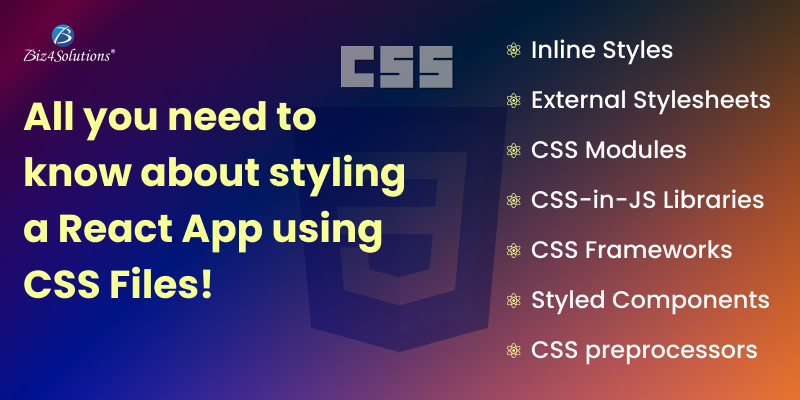
When styling a React application, there are several approaches you can take to apply CSS styles. Take a peek through some common ways to style React components.
Inline Styles
React allows you to define styles directly in your component within the JSX markup using the style prop. Inline styles use JavaScript objects to specify CSS property-value pairs. For instance:
const styles = { backgroundColor: ‘blue’, color: ‘white’, fontSize: ’16px’, }; function MyComponent() { returnHello, World!
; }Inline CSS is the fastest method to style React.js apps. It offers component-level styling and dynamic styling abilities based on props or state. However, experts won’t recommend you to use this method for React app development projects.
You can use the Inline styling approach when you are developing a small-scale app or a simple website, and where one person is handling the project. This method isn’t effective for large-scale app development and for projects that involve collaboration between distributed teams. These are its limitations. Inline CSS doesn’t support reusability and so, developers need to create the same CSS codes for similar styles again and again. Developers have to add CSS rules to each of the HTML elements; this is a lengthy process and messes up your HTML structure. You do not get browser cache benefits either. Besides, the Inline styling mechanism can become verbose if the style is complex and might limit the usage of important CSS properties such as media queries, pseudo-classes, and pseudo-codes.
External Stylesheets
The external stylesheet approach is a preferred choice of many for styling React apps using CSS. Here, the CSS code is not written inside HTML as in Inline CSS. Instead, the CSS portion is separated into an independent file. Thereafter, you need to import this file into the React component. Unlike the Inline CSS approach, the external stylesheet method provides you the entire control over CSS properties such as pseudo-selectors. ); } export default App;
These are the steps for styling your React components with external CSS stylesheets
Step#1
Create a CSS file- styles.css – in the source directory of your React project. You can place this file in a specific folder like src/css for organizing your styles.
Step#2
Import the CSS file in your React component file like App.js using the import statement at the top of the file. This is an example:
import React from 'react'; import ‘./css/styles.css’; // Path to your CSS file function App() { // Component code } export default App; Ensure that you provide your CSS file’s correct path based on its location relative to the component file.
Step#3
import React from 'react'; import ‘./css/styles.css’; function App() { return (Hello, React!
This is a CSS-styled paragraph.In this example, the classes – container, title, and description – that have been imported from the CSS file need to be applied to the corresponding HTML elements.
Step#4
Now, open your CSS file (styles.css) and then, define the styles that you want to apply. For instance:
.container { max-width: 800px; margin: 0 auto; } .title { font-size: 24px; color: #333; } .description { font-size: 16px; color: #777; }The styles defined in the CSS file will be applied to the corresponding elements with the assigned class names.
Make sure that you use the correct import path and appropriate class names to get the expected results.
CSS Modules
With CSS Modules, you can write CSS stylesheets for individual components. This approach allows writing styles in CSS files and then, consuming the styles as JS objects to enable extra processing and offer improved safety. CSS Modules automatically generate unique class names and scope the styles locally to the component. This prevents style collisions and class name clashes and isolates styles in a better way. Hence, it becomes easier to manage styles across your application.
For using CSS modules in React.js, you can configure your build process (eg.- with webpack) for transforming class names into unique identifiers.
To use CSS Modules, you typically create a CSS file alongside your component file and import it. Take a look at the process:
// MyComponent.js import styles from ‘./MyComponent.module.css’; function MyComponent() { returnHello, World!
; } /* MyComponent.module.css */ .container { background-color: blue; color: white; font-size: 16px; }CSS-in-JS Libraries
CSS-in-JS-Libraries come with robust features like style composition, dynamic, styles, and theme support. Some examples of these libraries are Emotion, Styled Components, and CSS Modules with TypeScript.
This approach offers some additional features and addresses some of the limitations like portability and scoping that you face while using plain CSS. Using CSS-in-JS libraries, you can directly write the CSS styles in your JavaScript code instead of having to write CSS in separate files.
These are the steps to follow: (Here, we’ve chosen the “Styled Components” library)
import styled from 'styled-components'; const Container = styled.div` background-color: blue; color: white; font-size: 16px; `; function MyComponent() { return Hello, World!; }CSS-in-JS libraries provide seamless integration between styles and components, making it easy to maintain and reuse styles. A well-crafted CSS-in-JS-Library groups its CSS properties along with its associated dependencies, separating the style logic and making them reusable. You can separate the layout and the UI logic; this way, the code becomes easier to read as well as format.
CSS Frameworks
There are some CSS frameworks that are particularly designed for React like Bootstrap, Material-UI, or Tailwind CSS. These frameworks offer pre-designed components and a set of predefined CSS styles that you can apply to your React components. You get theme customization options as well. CSS frameworks facilitate fast prototyping and prove handy in creating apps with visually appealing and responsive user interfaces. You can either include the framework’s CSS file in your project or use framework-specific React component libraries.
Here are the general steps to style React apps using CSS frameworks:
Step#1
Begin by installing the CSS framework of your choice. Most popular frameworks can be installed via package managers like npm or Yarn. For example, if you wish to use Bootstrap, you can install it by running the following command in your project directory:
npm install bootstrap Step#2
After installing the framework, import the CSS file/s into your React.js components. The CSS file can either be imported at the entry point of your app (App.js or index.js) or in individual component files. If using the Bootstrap framework, add this import statement:
import 'bootstrap/dist/css/bootstrap.css'; Step#3
Use the in-built components offered by the framework directly in your JSX code. Such components usually have predefined classes and styles. This is an example of using the component in Bootstrap:
import React from 'react'; import { Button } from ‘react-bootstrap’; function MyComponent() { return (Step#4
Make use of the customization options offered by CSS frameworks as per the design requirements of your React application. Some frameworks offer support for LESS or SASS to enable advanced styling. The default styles can be modified; for this, either override the available classes or use custom class names. Every framework offers documentation where you’ll get information on the customization options and their usage.
Step#5
For some frameworks, you need to add framework-specific JavaScript to make certain functionalities or components work properly. Add the necessary JS dependencies and follow the documentation and initialize them if needed. The framework’s documentation will come in handy here.
Note: The same process might not be applicable to integrating every CSS framework. So, refer to the documentation of the specific CSS framework you have selected for detailed installation instructions and usage guidelines.
Styled Components
This is one of the most powerful and handy approaches you can use to style your React JS app. This approach lets you add conditional code and employ functions and variables within CSS. This is how you can style a React app using the ‘Styled Components’ approach.
Step#1
Install the Styled Components package in your React project by running the following command in your project’s directory:
npm install styled-componentsStep#2
Create a styled component in your React component file and import the necessary dependencies.
import React from 'react'; import styled from ‘styled-components’;Styled components provide the “styled” function. Use this function to create a styled component. This function returns a new React component that can be used just like any other React component. For, this, create a styled “div” component. Here’s an example:
Const StyledDiv = styled.div /* CSS styles go here */ ;Step#3
Now, define CSS styles by writing your CSS styles inside the styled function’s template literal just like you would do in a regular CSS file. This is an example:
const StyledDiv = styled.div` color: #333; background-color: #f5f5f5 padding: 10px;Step#4
Use the StyledDiv component in the component render method of ReactJS.
function MyComponent() { return ( This is a styled div. ); }Step#5
You can also style dynamic components based on props and other conditions. For this, use a function inside the template literal for accessing the props and then apply the styles dynamically. Take a look at this example:
const StyledButton = styled.button` color: ${props => props.primary ? ‘white’ : ‘black’}; background-color: ${props => props.primary ? ‘blue’ : ‘gray’}; padding: 10px; `;In this example, the primary prop will determine the color and background color of the button.
CSS preprocessors
You can use CSS preprocessors like Sass, Less, or Stylus to write more maintainable and reusable stylesheets. These preprocessors offer extra features such as mixins, variables, functions, and nesting. The preprocessor compiles the enhanced styles into regular CSS, which can then be used in your React components.
To use CSS preprocessors like Sass or Less to style a React app, you’ll need to follow these steps:
Step#1
Install the desired preprocessor in your project. For instance, to use Sass, install the node-sass package by running the npm install node-sass or yarn add node-sass.
Step#2
Set up your build process for compiling the preprocessor code into regular CSS. ReactJS projects typically use build tools like Create React App (CRA) or Webpack. Add the relevant loaders or plugins to compile the preprocessor code; based on your configuration. Refer to your build tool’s documentation for specific instructions.
Step#3
Create a new stylesheet file with the apt extension for your preprocessor (.less for Less and .scss for Sass). This file holds your styles created using the preprocessor syntax.
Step#4
Import the preprocessor stylesheet in your React component using a regular import statement: import ‘./styles.scss’;.
Step#5
Write your styles in the imported stylesheet file using the preprocessor syntax. This can include features like mixins, variables, nesting, etc., based on your preprocessor’s capabilities.
Step#6
After writing styles, run your build process for compiling the preprocessor code into CSS. Start or restart your development server, for applying these styles to your React.js components.
Note: Specific configuration details can differ as per your build tool and project configuration. So, refer to the documentation of the preprocessor and the build tool you’re using for obtaining more detailed instructions and troubleshooting.
Are You Interested in Building a Top-Class Website or Mobile App?
Closing Views:
I hope that the CSS styling approaches mentioned in the post will help you to style your React app flawlessly and obtain productive outcomes. Remember that each one of these approaches comes with its own set of pros and cons. You need to pick a method based on your project needs, resource availability, specific preferences, and the amount of flexibility and control you need over your styles. To zero down the chances of errors, you also need to keep the styles scoped to components, modularize styles, use naming conventions, and test the styling of your React.js app across different devices and scenarios.
