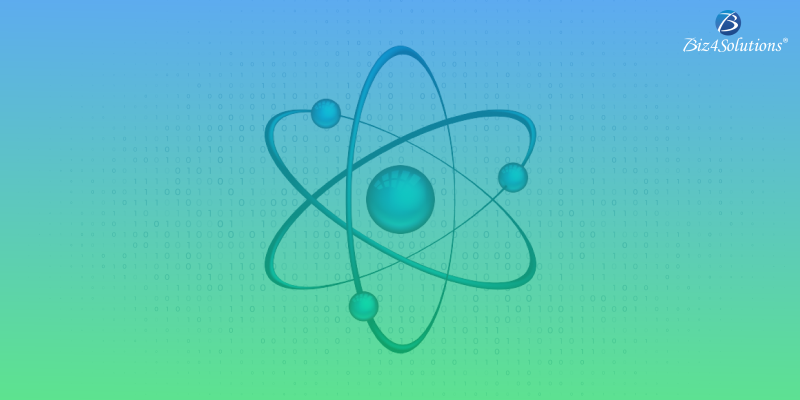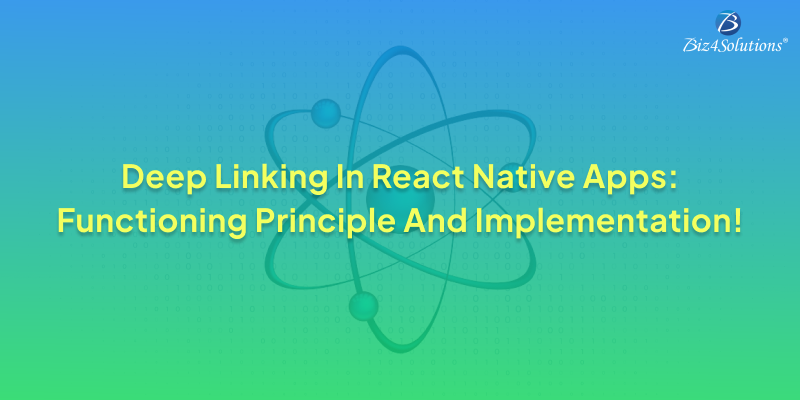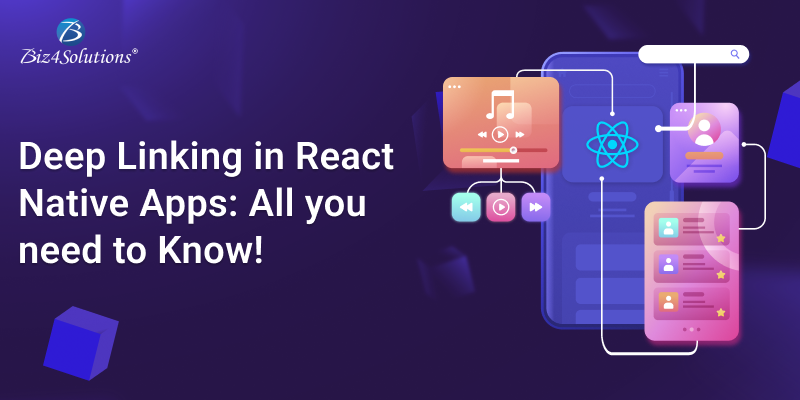How to develop your first React Native Application?

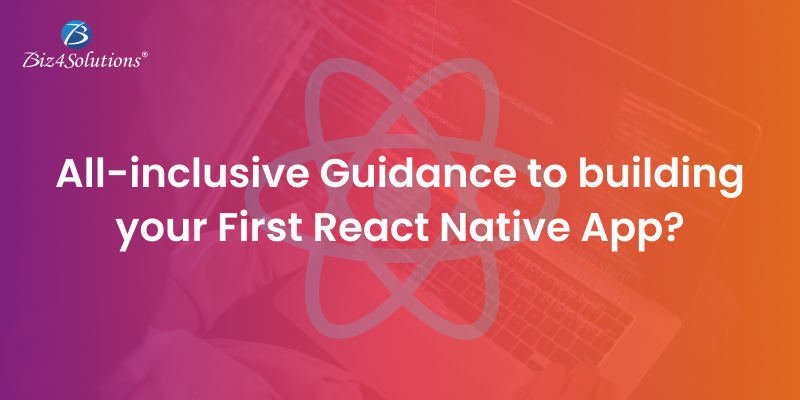
Getting Started with Developing a React Native App
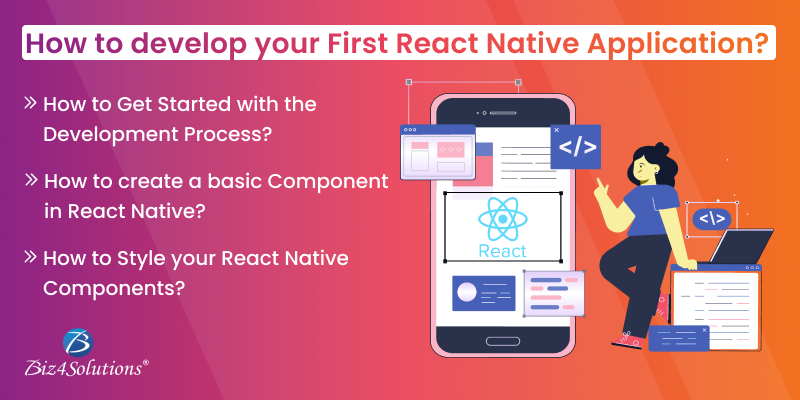
Get Started with Expo
Get Started with React Native CLI
- Download and install Node.js and npm on your machine from the official website of Node.js at https://nodejs.org/en. You can use the popular Windows Package Manager “Chocolatey” for installing Node. It’s advisable to use an LTS version of Node. And, if you need to switch between various versions, you can use the “nvm-windows,” one of Node’s version managers for Windows. If you have a Node version already installed on your machine, ensure that it’s Node 14 or a more advanced version.
- The next vital step is installing React Native CLI globally on your system. For this, open your terminal or command prompt and then enter this command:
- Also, install a JDK (Java SE Development Kit) via “Chocolatey.” Follow these steps. Open the Administrator Command Prompt and right-click the Command Prompt. Then choose the option “Run as Administrator” and employ the command choco install -y nodejs-lts microsoft-openjdk11. Here, I recommend using JDK11 as issues might crop up if using higher JDK versions.
How to create a basic component in React Native?
import MyComponent from ‘./MyComponent’;
import MyComponent from ‘./MyComponent’;
<View>
<MyComponent />
</View>
How to Style Your React Native Components?
<View style={styles.container}>
<Text style={styles.text}>Hello, world!</Text>
</View>
Are You Interested in Building a Top-Class Website or Mobile App?