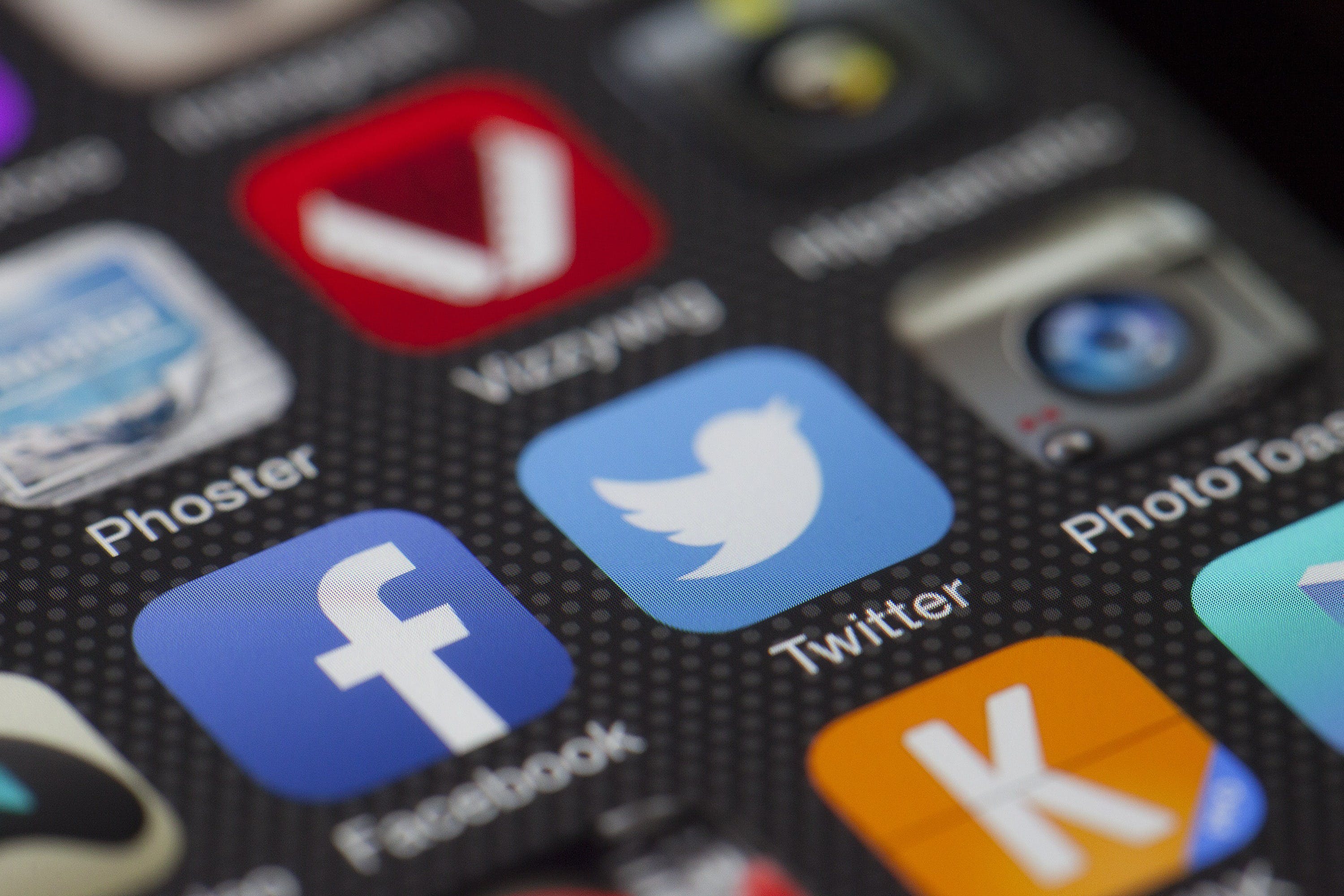Why Your Angular App Takes Ages to Compile & Fixes

Angular, a robust framework for building dynamic web applications, offers a plethora of benefits but also comes with its set of challenges, particularly during the compilation process. Developers often find themselves wondering why their angular app takes a long time to compile. This phase is crucial as it transforms the application code into executable JavaScript code that browsers can interpret. However, the complexity of the application, the number of dependencies, and inefficient coding practices can significantly impact the compilation time, leading to delays in development and testing cycles. Recognizing the factors that contribute to sluggish compilation is the first step in addressing this issue.
In our quest to deliver top-notch solutions, we understand the nuances of Angular app development.Visit Biz4Solutions to learn how we can assist you in optimizing your Angular app’s compilation process for a seamless development experience.
Understanding the Angular Compilation Process

At the heart of Angular’s powerful platform lies its compilation process, which is designed to convert the developer-written code into highly optimized, browser-readable JavaScript. To understand why an angular app takes a long time to compile, it’s essential to grasp the intricacies of this process. The Angular compiler takes the TypeScript code, templates, and decorators and proceeds to validate and translate them into JavaScript code. This involves a series of steps including parsing, template type-checking, and code generation.
The Angular compiler operates in two distinct modes: Just-In-Time (JIT) and Ahead-Of-Time (AOT). JIT compilation occurs at runtime, when the app is loading, which can be convenient for development but slower for production. AOT, on the other hand, compiles the application during the build process before it is served to the client, resulting in faster rendering and improved security at the expense of a longer build time.
Understanding these modes and their impact on the application’s performance is crucial for developers to make informed decisions about the compilation strategy that best suits their project’s requirements. By analyzing the compilation workflow, developers can pinpoint bottlenecks and implement strategies to streamline the process, thus enhancing the application’s overall efficiency.
Common Reasons for Slow Angular App Compilation

Slow compilation times in Angular applications can be a major roadblock to productivity and efficiency. Several common factors contribute to this sluggishness. One of the primary reasons is the complexity of the application; as the codebase grows with more components, services, and modules, the workload for the compiler increases significantly.
Another prevalent issue is improper use of libraries. Developers might include large libraries for small functionalities, which adds to the compilation burden. Additionally, not taking advantage of tree-shaking, a process that removes unused code from the final bundle, can lead to unnecessarily bloated packages that take longer to compile.
Furthermore, inefficient coding practices, such as redundant template expressions or use of complex data structures, can slow down the compiler as it tries to resolve and understand these patterns. Misconfigured or outdated compiler settings can also play a significant role in dragging down performance.
Lastly, the development environment itself can be a factor. Insufficient memory allocation, slow disk I/O, and lack of processing power can all contribute to longer compile times. By identifying and addressing these common culprits, developers can greatly reduce compilation time and enhance the development workflow.
Optimizing Your Angular Build Configuration
Optimizing your Angular build configuration is a critical step towards reducing compile times and improving application performance. A well-optimized build can make the difference between minutes or seconds in compile time. One effective strategy is to enable the Ahead-of-Time (AOT) compiler which compiles HTML and TypeScript code into efficient JavaScript code during the build phase, rather than at runtime. This reduces the workload of the browser, leading to faster rendering and shorter bootstrap times.
Another optimization technique is to minimize the use of large third-party libraries. Evaluate the libraries being used and replace bulky ones with smaller, more focused alternatives. When possible, import only the modules you need rather than the entire library to keep the bundle size small.
Developers should also consider lazy loading of modules. This technique allows for the loading of feature modules on demand, rather than at the initial load of the application, which can significantly decrease the initial bundle size and speed up the compilation process.
Adjusting the build process to include incremental builds can also be beneficial. By recompiling only what has changed, rather than the entire application, you save precious development time. Lastly, keeping your Angular framework and its dependencies up-to-date ensures that you benefit from the latest performance improvements and compiler optimizations provided by the Angular team.
Best Practices for Faster Angular Compilation

Adopting best practices for faster Angular compilation can significantly reduce development lag and improve productivity. It starts with efficient coding practices such as adhering to the Angular style guide, which promotes consistency and best practices in coding. Code that is well-organized and follows established patterns is not only easier to maintain but also compiles more efficiently.
Utilizing treeshaking is another crucial practice. It is a form of dead code elimination, whereby unused code is removed during the build process. Tools like Webpack, which is part of the Angular CLI, include treeshaking capabilities by default, ensuring that your final bundle contains only the code that is actually being used.
Developers should also leverage the power of build optimization tools provided by the Angular CLI, such as the --prod flag. When you build your application with this flag, it automatically enables AOT compilation, minification of code, and other optimizations that lead to a smaller, faster-loading application.
Another practice is to reduce template expressions. Overuse of complex template expressions can slow down the compile time as well as the runtime performance of the app. Instead, compute values in the component and bind to simple property accesses when possible.
Lastly, regularly profiling your build can help identify bottlenecks. Tools such as the Angular DevKit and Webpack Bundle Analyzer can provide insights into where the most significant delays are occurring and where optimization efforts should be focused.
Troubleshooting and Fixes for Angular Compile Delays

When faced with an Angular app that takes a long time to compile, troubleshooting is key to identifying and implementing effective fixes. A common issue is large modules. Break them down into smaller, more manageable chunks to expedite the compilation process. Employing lazy loading can also help by loading feature modules on demand, rather than during the initial load.
Are You Interested in Building a Top-Class Website or Mobile App?
Another potential culprit is complexity in templates and components. Simplify these where possible and make sure to use trackBy functions with ngFor loops to avoid unnecessary DOM manipulations. This can dramatically improve compile and recompile times.
Developers should also consider disabling or optimizing source maps for production builds, as they can significantly increase build times. While source maps are invaluable for debugging, they may not be necessary for production and can be selectively enabled.
Excessive use of third-party libraries and plugins can also bloat your application and slow down compilation. Audit your dependencies and remove or replace any that are not essential or that have lighter alternatives.
Finally, ensure that you are using the latest version of Angular and its associated tools. Updates often include performance enhancements that can reduce build times. If after these steps, challenges persist, consider reaching out to professionals who specialize in optimizing Angular applications.